5 Best Free Presentation Software
In choosing the right presentation tool, the most important factor is use-case. You may need professional transitions and templates for business presentations. Perhaps you want creative graphics and sound support. Maybe you just require a simple collaborative slideshow. No matter your use-case, below you will find a tool to support you.
The software we will cover in this piece are:
What is the Best Presentation Tool for Me?
I Want a Simple, Collaborative Slideshow, Without Much Flair
Google Slides: A part of the Google Drive software family, this is a fantastic tool for basic presentations. Slides is incredibly easy to use, operate, and share. Your presentation can be directly converted into a PDF or a PowerPoint file. The user interface is simple and clean.
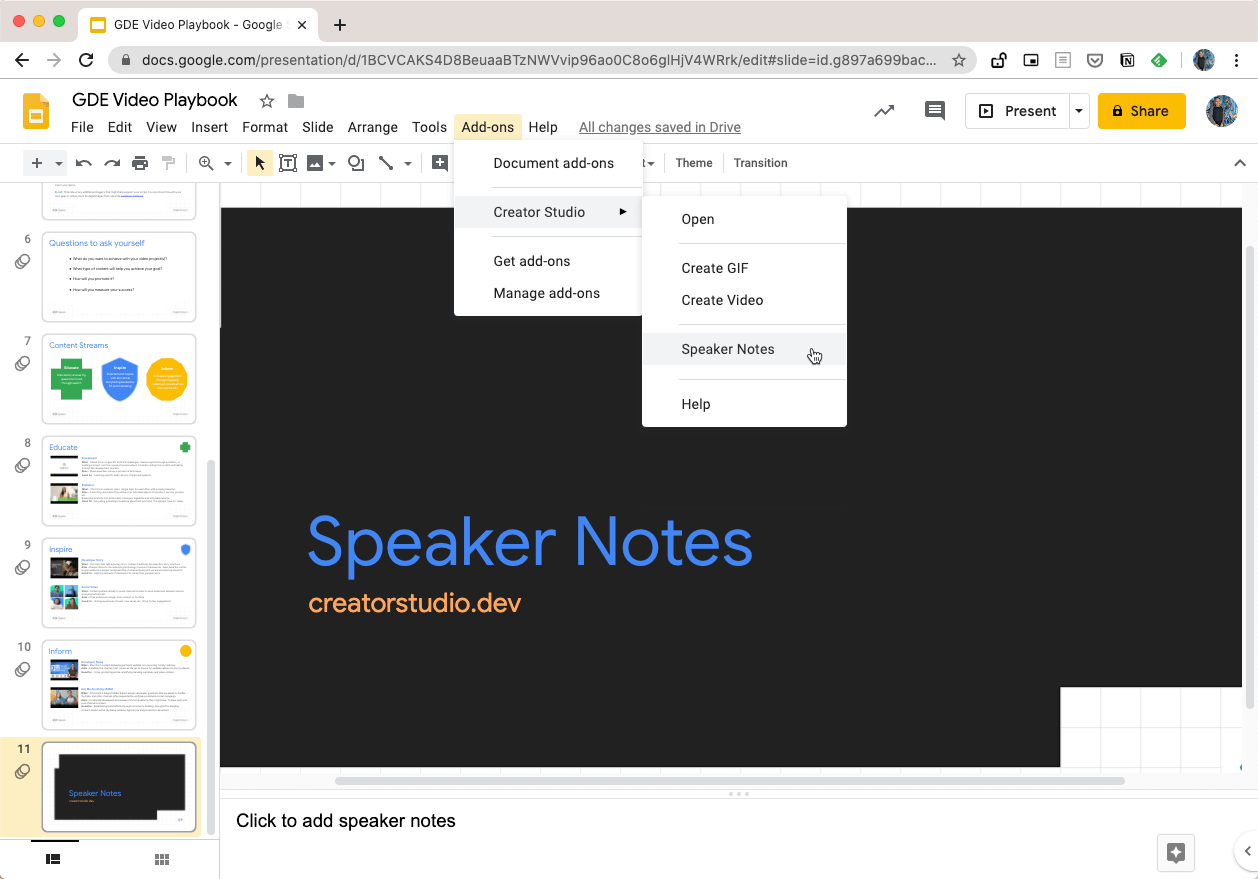
For those working with a time crunch, this will be a great choice. Making a clean-looking final product in Slides will take very little time. The transition effects are basic but functional. Notably, the templates allow you to save even more time while making the project look great. In addition to pre-built templates, you can also upload your own designs.
Slides allows for real-time collaboration. This will allow you and your team to work at the same time, in the same file. The comment and suggestion model can function as a live chat if needed. Or, you can tag teammates and assign them action items to handle later. They will be notified via email and can easily jump back into Slides.
One major criticism is the need for an internet connection, something all these web-based tools struggle with. While offline editing does exist, it’s less streamlined. You have to save the editable presentations manually when using this workaround.
On the plus side, all you need to use Slides is a Google account, which is free.
The ability for tables and images to paste smoothly from other Google Drive tools is a bonus. If you made a chart or graph in Google Sheets, the formatting will not get ruined when transferred to a PowerPoint slide deck.
Slides allows you to print your work easily, with between 1-9 slides per page. You can choose to include notes or not. These can be used as assets to pass out before class or a meeting while saving some paper. This will help attentive note-taking without mobile devices. Physical copies are great accommodations for the more old-fashioned audience members.
This tool works on Mac, iOS, and Android as well. Mobile support is strong, but making presentations outside of a laptop or desktop is rare.
Who is Slides Right For?
Google Slides is made for those with limited time and experience, or who do not need incredibly engaging visuals and transitions. Students working on school projects and employees presenting internal pitches will love slides. Professionally, these presentations will fit any office environment. They are classic, simple, and effective at what they do.
I Like PowerPoint and Want the Free Version
PowerPoint Online: Nearly everyone can remember making or viewing a PowerPoint presentation. There are many reasons this is an absolute staple of the presentation industry. If you liked that experience but no longer have a Microsoft Office subscription, then we have great news for you. Microsoft now offers an in-browser version of PowerPoint, absolutely free. All you need is a Microsoft account, which is also free.
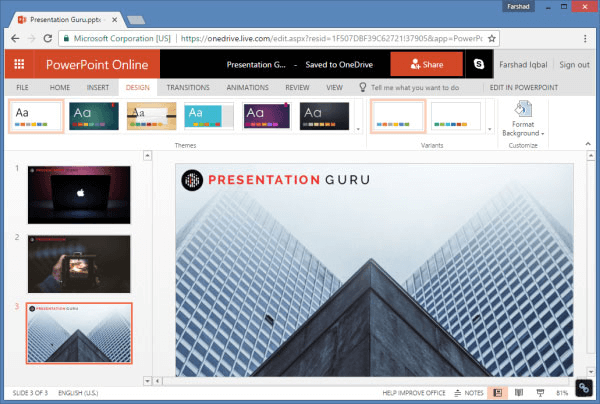
PowerPoint Online is very similar in form and function to Google Slides. You will have access to professional-looking, easy-to-use templates. Transitions are stable and not particularly flashy.
One thing to note is the lack of the much-loved Presenter View in the online version. Printing is also more limited than in Google Slides. A user can only print in 1 slide per page format. While not having all the features of the desktop app, this is a great tool for classic presentations.
Finally, this tool does work well on Apple products, even as a Microsoft tool. Those on MacOS will have no issues.
Who is PowerPoint Online Best For?
PowerPoint Online is for those Microsoft lovers who have experience with the full version. If you want the comfort of a tried and test, foundational software, this is a great option. Serious presentations with data and images will come out professionally and quickly.
I Want to Break From Slideshows
Prezi: Perhaps the classic slide-to-slide presentation style is not for you. If you want an engaging, dynamic visual experience, Prezi may be for you. Viewers will zoom around the Prezi visual style as they are guided from topic to topic. Your presentation will fly in and out of a 2D layout dynamic enough to feel 3D. Prezi is another web browser-based tool.
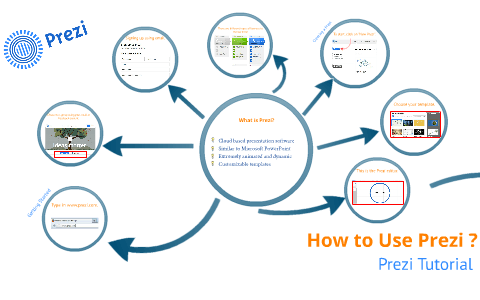
This visual creativity is Prezi’s main benefit. You will be able to hold the audience’s attention better. You will also be able to show the relationship between elements in your presentation more clearly. The “wow” factor is real.
One significant drawback is the effort to make this happen. Making a Prezi look good and work for you will take far longer than Slides or PowerPoint. Users should have an instructional design in mind, and the skills to implement it.
This tool will pay off in the complete opposite way of Microsoft Powerpoint. Prezi is newer, different, and exciting. PowerPoint is classic, simple, and safe. This will work for some more than others. In very formal settings, a Prezi may come off as more inappropriate if not carefully designed. Choosing the right template is crucial.
A big plus for Prezi is the strong mobile app. Download this to your device, and you can use it as a remote controller. This is useful, given the more complicated flow of the Prezi Style. This works on iPads, iPhones, and Android devices.
Who is Prezi Best for?
Prezi is for those teachers and employees who want to grab and hold attention with a creative splash. If you can put the time and skill into Prezi, you will emerge with a unique project. For more formal keynote presentations, it may be less appropriate. This depends on the norms and organization’s environment.
I want Detailed, Professional Templates and Design Tools
Canva: For those who want the presentation to feel like it had a full graphic design team behind it, Canva is for you. This incredible software is more than just for presentations. It offers graphic design support and templates for different visual formats. Social media, presentations, logos, and more can be worked through Canva. For now, let’s focus on the presentation software.
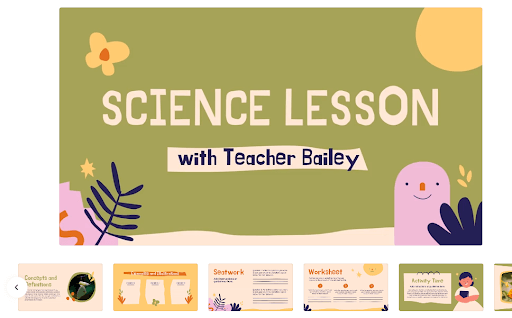
While Slides and PowerPoint have simple templates for design consistency, Canva has so much more. Templates fall into use-case-specific, fully designed experiences. Each individual slide is different, yet under a cohesive, professional style. Some presentations have a title slide and a few other options. They often feel little more than background with font consistency. Canva offers infographic and chart support. The software also includes presentation templates. These have consistent graphic elements like icons, animations, and callouts. All of these will be customizable to stay with the presentation themes you have chosen.
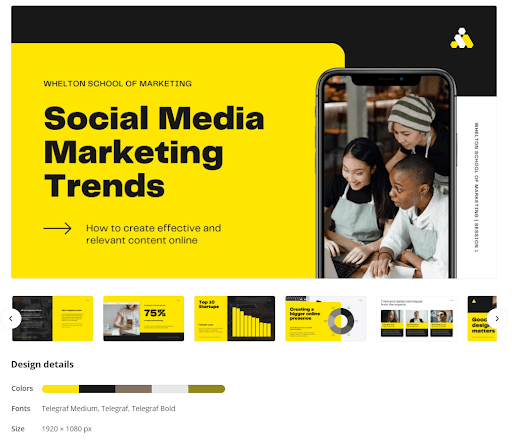
Canva offers the same real-time collaboration as Google Slides. 5gb of Cloud storage is included.
The libraries of stock images, sounds, and videos are diverse and useful. This saves worrying about copyright infringement. Canva will help skilled users unlock their creative potential. This is done without requiring you to make detailed graphics yourself.
The free version does have some limitations. You get “only” 250,000 templates, and will not be allowed to upload a company logo. (This may be a deal-breaker for some business use cases.)
Premium versions offer social media post scheduling. They also have one-click magic resizing and much larger content libraries.
Who is Canva Right For?
If you want a much more intricate design in a traditional slideshow, this is for you. More important internal company presentations and training where your logo is not needed may benefit from the design-focused software. This is also true for customer-facing presentations. This is a great way to keep professional norms but increase production value.
I Want Video and Infographics
Visme: This tool allows for more detailed animations, videos and audio voice-overs in your presentation. If you have video content that needs to play as a direct part, this is a strong choice. Visme is more limited in its free version than some of the other options on this list, particularly in terms of visual style. Free presentations will have the Visme brand applied.
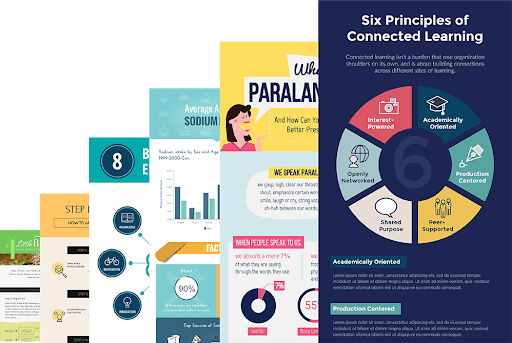
The big perk of Visme is the infographic creation tool. No other option on this list has as strong an option for making these visuals cleaner. Building design portfolios in their creative studio will be easy for most. The intuitive interface and icons make navigating around the Visme website easy. Their library of educational videos is a fantastic way to learn to make the most of the software. The animation and design tools are strong. If you want to make a YouTube video presentation, with motion and sound, this is the choice for you
Who is Visme Best For?
Visme is for those who need their infographic and video tools for their presentation. The Visme branding may make this unsuitable for some professional environments. This software can shine with student projects and inward-facing company presentations.
I Want More Information About Presentations and Software
If you want to see more options, including paid versions, explore our presentation software category page. You can also find more information about the types of software available, and what to look out for.
If you are new to presenting, or just want some tips, check out this video on how to present like a pro.
This article outlines some of the most current trends in presentation design. Scroll a little more for tips on designing your final product to be the most effective it can be.
Was this helpful?
