4 Best Free PDF Editors for 2022
While PDF files are convenient for sending and sharing virtually, they need a tool to directly edit their content. PDF editors allow fans of the superior file type to alter its contents with the ease of the lesser .docx file. No more will your friends laugh at your unaltered text fields. In all seriousness, PDF editors come in many shapes and sizes, each with benefits for different use cases. Understanding the limitations and capabilities of each will help you make the right choice for your needs.
The software covered in this piece are:
Top 5 PDF Editors
| Best For: | Pros | Cons | Premium Pricing | |
| PDFEscape | Those with a wide array of PDF editing needs | Huge array of PDF editing features, Cheap Premium | Less intuitive | $2.99 -$5.99/Month |
| PDFCandy | Those working with diverse file types | Unparalleled conversion needs | Severe limits to free tier | $4/Month – $6/Month, or $99 OTP |
| Sedja | Those looking for easy text editing | Very easy to use, fewer restrictions on free use | Fewer features than the competition | $7.50/Month |
| PDFSam Basic | Open-Source fans looking to process large files | Very few limits on file manipulation | Lack of text editing features, only desktop-based | $69-129/Year |
PDFEscape – Comprehensive, Browser-Based Personal PDF Editing
PDFEscape is an online family of tools that offer a wide array of PDF altering functionality. Users can take advantage of PDF editing, form filling, design and annotation. While their website looks rather dated, and the interface of the free version will have ads, the capabilities are strong.
The free version of the PDF Editor offers all the basic features you could want in a PDF editor. Text and shapes can be added and manipulated, and digital signatures are supported. More advanced features like PDF encryption and links to other files are also supported.
Its brother and sister tools, aptly called PDF Form filler, PDF Reader are similarly comprehensive. Once again, you can expect the complete experience with a slightly dated UI.
All of the free tools do have certain limitations. File Sizes are capped at 10MB for free users, and can not exceed 100 pages. You will also find you cannot store more than 10 files, and not for more than 7 days.
For personal use, this is unlikely to be a problem for most. Those looking for a PDF editor for professional environments or higher quantities may want to look elsewhere or pay for Premium.
The paid tiers come in 2 plans, Premium and Ultimate. These cost $2.99 and $5.99/Month respectively.
The Premium tier allows users up to 1000 page files that are as much as 40MB in size. They can store up to 100 files for up to 30 days. Ads are removed, and the experience can be transferred offline to a desktop model. Users can also extract individual pages, and will have access to file compression and merging.
The Ultimate tier offers all these features, along with form publishing and response collection. Encryption and eSignature collection is also offered here. Redaction and more advanced editing features are also offered. This plan is clearly tailored to those with greater security requirements, or those in small, professional settings.
Who is PDFEscape right for?
Overall, this set of tools is perfect for those with a wide array of needs for personal use. The browser-based system is convenient and requires no set up. The paid plans are okay, though there may be options more suited to professional environments. The UI is alright, but very inexperienced users may find it dated and tricky.
PDFCandy – Limited File Conversions for Nearly Every Need
The best way to describe the functionality of PDFCandy is to show its homepage:
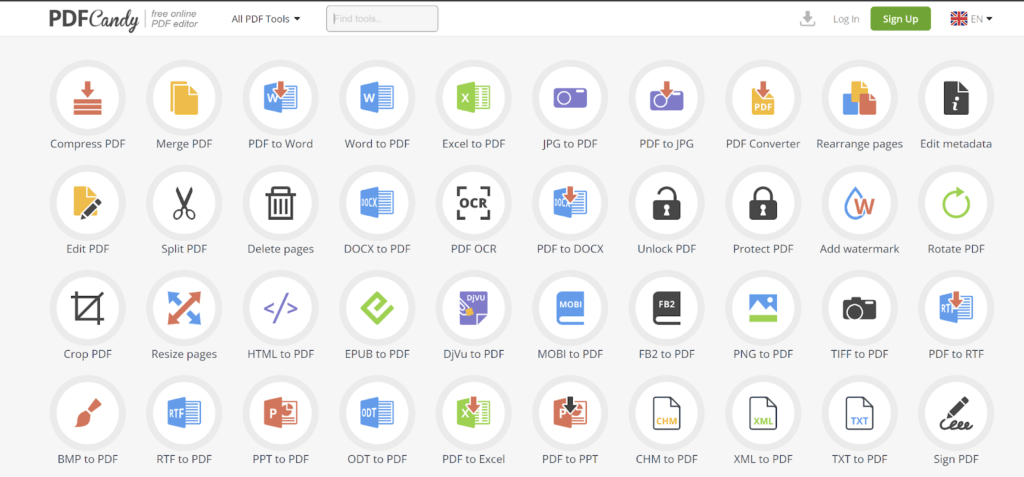
This tool lets you convert PDF files to nearly any type of file that would be useful. The user interface is extraordinarily simple. PDFCandy is browser-based. In terms of raw number of features, this is unmatched.
File conversion and resizing, image and text extraction, watermarking, all of these are accessible and easy to use. Users can also generate PDFs from nearly any file type you could want.
The free version has one massive catch: It limits you to 1 conversion per hour. This limits its functionality to personal and very limited professional use. Tradespeople may find themselves able to work around this limitation, with single PDF quotes over long periods of time. Others will find this prohibitive.
For those looking for the premium versions, there are a few available. A one-time fee of $99 is available, unlocking all tools and allowing for a desktop version. Billing is also available for $6/Month, or $4/Month when billed yearly. These plans do not include the desktop version.
Premium plans offer no hourly limits and increase the file size cap to 500MB, large enough for most needs. They also offer increased HTTPS secure connections.
Who is PDFCandy right for?
Those looking for file conversions in a professional setting may find the one-time fee more than worth it. The tool is incredibly simple to use, and can do nearly anything you could need. For personal use, it is a little simpler for one-off use than PDFEscape. It may be less suited to professional use at the free tier in certain use cases.
Sedja – Free, Easy PDF editing
Sedja offers higher limits than the two above on its free plans, allowing for 3 tasks per hour and up to 200 pages. The best features of this tool are the easy, reliable text editing and splitting features. The ability to edit existing text, extract pages, and create fillable forms in a free tool is fantastic. These go beyond many of its competitors in scope and usability.
Sedja does not have as many file conversion types as PDFCandy, nor the raw number of functions as PDFEscape. For the vast majority of users, it offers the common tools that most need. Those looking for comprehensive file types or editing functions may find it lacking.
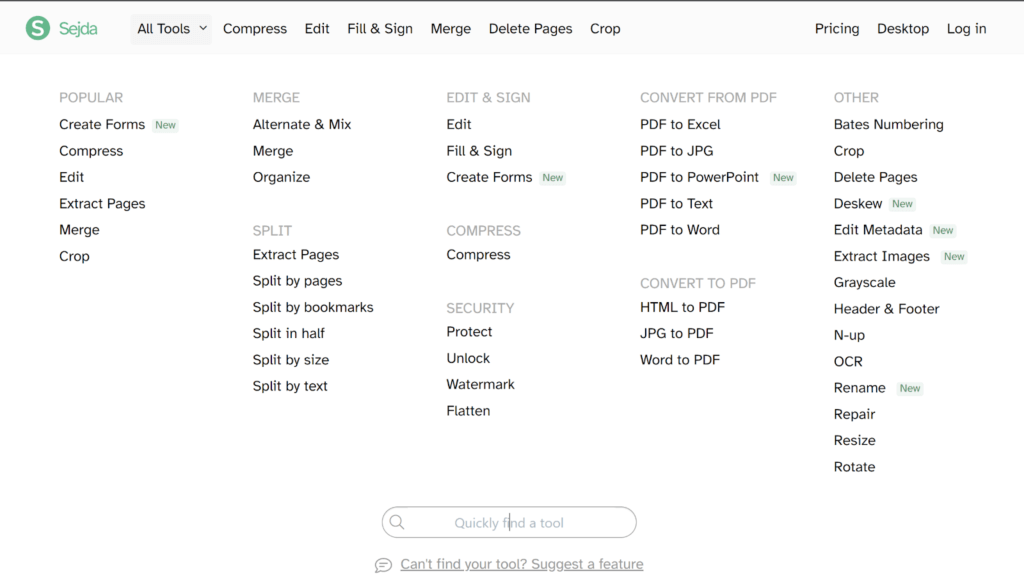
This tool also supports a huge number of languages for its text alteration and UI. Full support for 19 languages is offered on its home page. The UI is clean and friendly to less experienced users, though more advanced features still will require some tech skill.
Processing may take a little longer than other services. The paid tiers offer unlimited documents with no hourly or page limits. Those will very long documents will find this nearly unique in its offering. Paid tiers also support processing multiple files at once, and files up to 500MB.
Uniquely, Sedja offers a week pass for $5. If you have an abundance of files, or very long PDFs, in a limited capacity this may be a fantastic option. Longer-term paid tiers are $7.50 per month.
PDFSam Basic – Free, Open-source Desktop PDF File Editing
What list of free software would be complete without the open-source offering? PDFSam Basic is a desktop service designed to allow users free access to limitless PDF manipulation. Users can split, merge, extract and alter to their heart’s content.
It is worth noting that more advanced features are limited to paid PDFSam tiers. This software will not allow for text editing and form filling. This is more of a file editor for those slicing and dicing their PDFs. Those looking for more form-filling capabilities will be better suited elsewhere.
The open-source nature means the user interface will not be as polished as a Software as a service (SaaS) tool. PDFSam Basic is for those processing a significant volume of PDF files. It is less well suited for those filling forms or signatures.
More Options
If you have decided that free PDF tools are not for you, or simply want to explore alternatives, check out all PDF editors here.
Was this helpful?
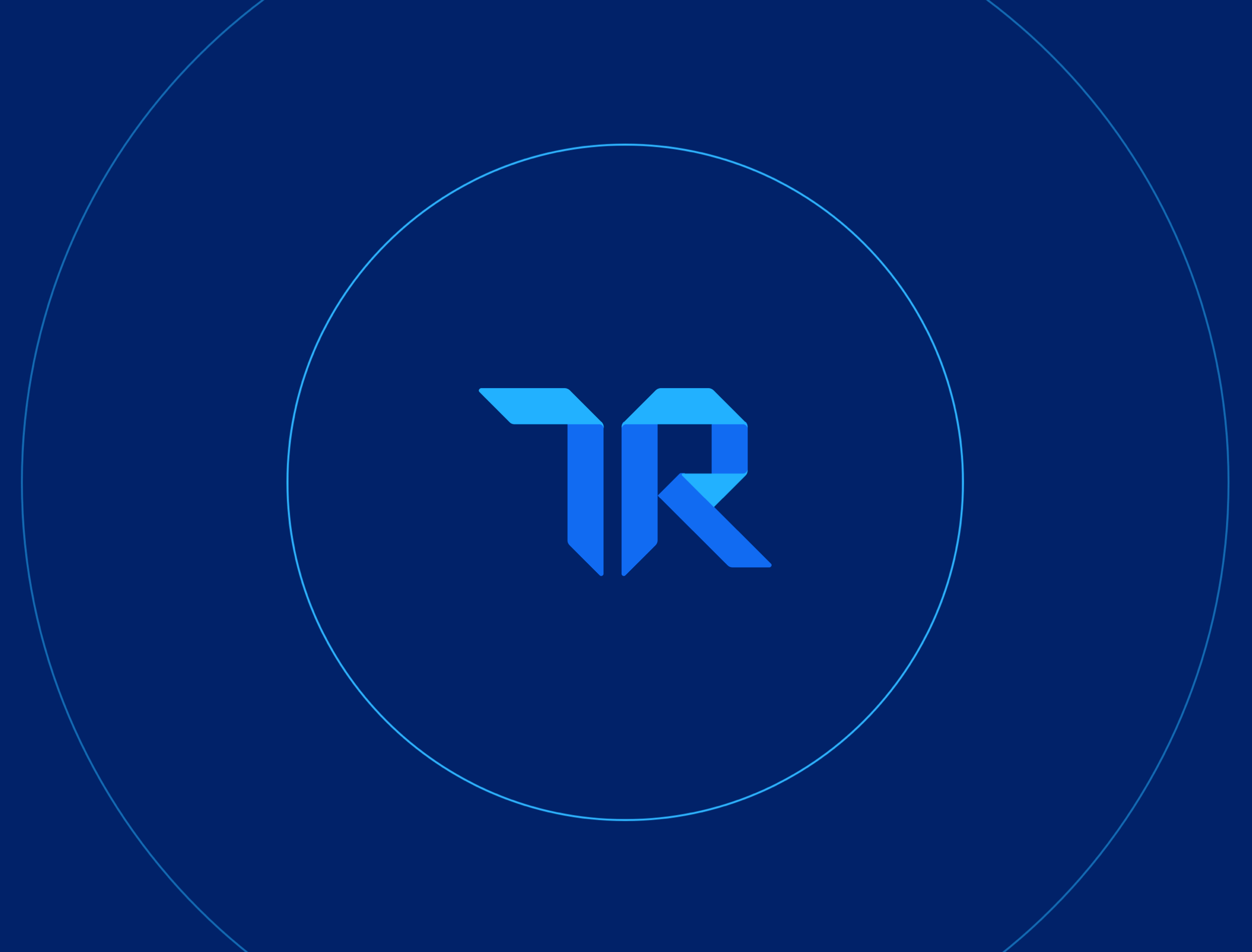
Looking for your next PDF Editor? Start by reading 100% authentic reviews from users just like you.
