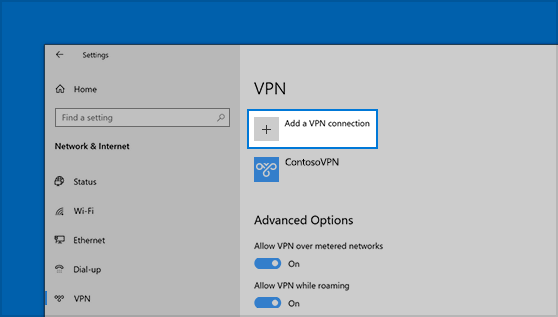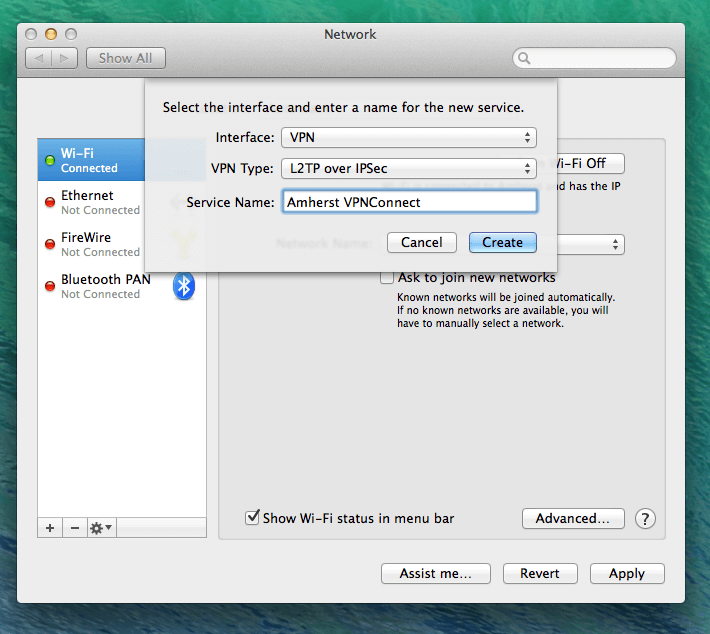How to Set up a VPN in 2021
If you’ve listened to a podcast or watched a YouTube ad in the last year or two, you’ve probably heard an advertisement for a VPN (virtual private network). In addition to a way for social media influencers to make money through referral codes, a VPN is a useful tool for increasing your privacy online. By providing an encrypted tunnel, a VPN shields your data while browsing among other benefits.
This blog will cover how to set up a VPN on your computer or mobile device, but not how to set up a VPN on your router itself. Setting up a VPN on your router may be a good option for the more security-conscious and tech-savvy person. For other users, the benefits may outweigh the costs for the average person.
If you want more basic information on VPNs, see the video below.
If you want more to set up a VPN on a router, see the video below.
VPNs for Personal vs Business Use
VPN is an invaluable tool for businesses with remote workers. A VPN allows remote employees to access the company network, and thus company data, from home. Using a VPN to log on to the company network also provides a high level of security to protect confidential information.
VPNs are clearly useful in a world where large numbers of employees have transitioned to work-from-home, but VPNs are useful in a “normal” world as well. A VPN will keep company data secure when employees travel and utilize hotel, coffee shop or airport wifi.
VPNs have a variety of personal uses. It can shield your data from your internet service provider, or ISP, (your VPN provider will be able to see this data instead, so ensure that the one you choose makes it clear if they store or utilize user data). When using a public wi-fi network, your data is vulnerable and can be accessed by others on that network. A VPN encrypts that data, so you can have secure browsing on-the-go. You can also use a VPN to make it look like you’re browsing from a totally different country (hello international Netflix!).
In the ongoing debate over net neutrality, VPNs are becoming more central to the conversation. Currently, ISPs can block content or slow down speeds when accessing certain content. By using a VPN, you will block your ISP from seeing which sites you’re going to, meaning they can’t block sites or slow down your browsing based on the content you’re viewing. ISPs can see when you’re using certain VP
How do I Choose the Best One for my Needs?
There are several considerations when picking a VPN. Some key aspects to consider are the use case (business or private), your budget, and customization options. For example, some VPNs charge per user whereas others cap the number of devices that can be connected. Some have added malware blockers built-in, some offer it as a paid add-on, and others do not offer it at all. Some VPNs offer a kill switch that will shut off access to the internet if the VPN disconnects to prevent unprotected browsing.
Free vs Paid
The largest distinction between free and paid VPNs for personal use will be speed. The tradeoff for users of most free VPNs is that browsing speeds are slowed down because they’re connecting multiple users to a shared server. It’s possible to maintain high speeds while connected to a VPN, but that’s a feature most companies want you to pay for.
Most free VPNs are also not well suited for business use. Free VPNs are usually set up for personal use with a limited number of devices. Businesses generally need their own server so that all employees can access company data. Some paid VPN services offer subscriptions for both business and personal use.Other Considerations
There are several ways that a VPN can send data, called VPN protocols. Most VPN applications will automatically select the VPN protocol most suited to your needs. Some people desire more control over their VPN settings and may wish to choose the VPN protocol, such as OpenVPN, PPTP or SSTP. For a detailed look at which VPN protocol is best suited for your needs, see our blog post on the topic.
| VPN Provider | trScore | Price | Free Trial | Use Cases | Pros | Cons |
| Express VPN | 9.3/10 | Plans start at $12.95/month and discounts are offered for purchasing a multi-month subscription. | No | Best suited for individuals or businesses who prioritize ease of use and customer support in addition to the encryption of data. | Easy to set up and use, offers more servers to choose from than other options, split tunneling. | More expensive than other options. |
| Cisco Anyconnect | 8.8/10 | Contact vendor for pricing. | No | Best suited for businesses who need an easy way to ensure that multiple employees can access the company’s network remotely. | Anyconnect offers multifactor authentication for increased security, and allows companies to provide access to company data remotely and securely. | Troubleshooting and connecting to Anyconnect can be challenging for less experienced users. |
| GoodAccess | 9.1/10 | Prices start at $4/user/month with a minimum 10 users. | Yes | Best suited for businesses who are seeking an affordable VPN option. Since there is a minimum number of users for a subscription, this is not a suitable option for most individuals. | GoodAccess is an affordable option for businesses and offers multiple customer service options. | GoodAccess sometimes requires additional troubleshooting on Linux-based devices. |
| Malwarebytes | 9.0/10 | Individual plans start at $40/year. Business plans start at $50/device/year or $249/year if installed directly onto a company server | No | Best suited for individuals or businesses for whom security is the primary reason for setting up a VPN. | Malwarebytes offers stronger malware protections than other providers at no added cost. | Malwarebytes can be more difficult for non-technical users than other VPN options. |
| ProtonVPN | none | Free version with paid subscriptions starting at $4/month | Best suited for individuals looking for a free or cheap option with no logging of browsing data. | ProtonVPN does not log user browsing data, and has a DoubleVPN feature for added security. | The free version slows down browsing speeds. | |
| NordVPN | none | $11.95/month with discounts for annual subscription | Best suited for individuals prioritizing speed. | NordVPN has a large number of servers to reduce load, meaning higher browsing speeds. | NordVPN can be challenging to use for those looking to customize VPN features. |
General Setup
Installing and using new software can be somewhat daunting. Most VPN applications will guide you through the setup process, and make it pretty easy! Many products will offer a download either through their website or a device-specific store (i.e. App Store for Apple Products, Microsoft Store for Windows devices, or Google Play Store for Android devices). After downloading, usually, all you need to do is click on the file and an installer will provide instructions to guide you through the installation process.
You may need to enter some of the VPN information manually, and the process differs based on which operating system you use. Regardless, you will need information on the VPN settings. If you’re setting up a business VPN, these were likely emailed to you by your network administrator.
If you’re setting up a VPN for personal use, this information is likely available on your VPN provider’s website. This info usually includes the VPN type, server address, and possibly a username and one-time password.
Windows Setup Specifics
Windows devices require that you set up a VPN profile in order to connect to a VPN. Go to the the Start menu, select Network & internet, then VPN, then Add VPN. Follow the prompts to name the VPN and enter the VPN settings from your network administrator or VPN provider. Click Save. For further support, troubleshooting or clarification, see the Microsoft website.
If you would like a video walkthrough, click here for VPN setup on PC.
Mac Setup Specifics
Many Mac users assume they do not need a VPN because they are generally less susceptible to viruses. This is not true. While Mac owners may feel safe with a cheaper VPN that doesn’t offer malware protection, blocking a computer virus is not the only advantage of a VPN.
There are multiple ways to set up a VPN on your Mac. If you have a network settings file, you can double click to open and import the settings. To import, open the Apple menu, select System Preferences, then Network, then the Action menu (an icon with three dots on the bottom left), and select Import.
To manually set up a VPN on your Mac, follow the steps listed above, but select the + icon instead of the Action menu, select VPN from the list. Follow the prompts to name the VPN and enter the VPN settings from your network administrator or VPN provider. Click Save. For further support, troubleshooting or clarification, see Apple’s website.
An example of part of the VPN setup process in MacOS.
If you would like a video walkthrough, click here for VPN setup on Mac. This video is a vendor video for ExpressVPN, but the steps are the same for other VPN options.
Mobile VPN Setup Specifics
Android users will follow similar steps to setting up a VPN on a PC. In the Network & internet section of your settings, tap advanced then VPN. Tap the add or plus sign on the top right of your screen and enter the VPN information. For further support, troubleshooting or clarification, see Googles’ support page.
If you would like a video walkthrough, click here for VPN serup on an Android.
Likewise, to set up a VPN on iOS, iPhone users will follow similar steps to setup on a Mac. Under settings, tap General and then VPN & Device Management. Enter the VPN settings.
If you would like a video walkthrough, click here for VPN setup on an iPhone.
VPN Customization
Like other software, VPNs have optional features that you can customize based on your needs and your intended use. Some of these features are not available through all VPN providers. If a feature is non-negotiable, ensure that the VPN provider offers it before you make an investment in their product. Three features that interest most users are IP Spoofing, Split Tunneling, and Malware Blockers.
IP Spoofing and What Location to Choose
Your VPN will typically allow you to choose the location of the server you want to browse from. For most business applications, a VPN company will provide you with a dedicated server. It’s generally best to select a location close to your business’s physical location. The closer the server to your employees, the faster the speed.
For private use, most VPN apps have servers throughout the world. Webpages look different based on where you are in the world, so it’s imperative to choose a server that allows you access to the information you want. The most common example of this is streaming services.
There are different shows available on Netflix in the United States and in Germany. If you’re in the United States and want access to a show or movie that’s exclusive to German Netflix, you have two options. You can either fly to Germany, or you can use a VPN. Given the ongoing pandemic and the cost of an international flight, a VPN is probably the more economical option.
Split Tunneling
Split tunneling is when some internet traffic is sent through the VPN and some is not. It is useful in instances where you want to maintain connection to devices on a local network. Split tunneling can also increase speeds when using a VPN since not all of your traffic is going through the VPN. While this is a feature offered by many VPN providers, ExpressVPN is a popular option for those who prioritize the ability to split tunnel.
This function is useful for gamers looking to stream content. When streaming, a connection to multiple gaming devices on the local network is necessary, but with split tunneling, the connection where the stream is uploaded can remain encrypted through the VPN. Mac users may want to look into split tunneling, as some App store apps do not function well when used with a VPN.
To enable split tunneling, you will need to go to the settings or options section of your VPN application where split tunneling will be an option. VPNs usually let you enable split tunneling on a per-URL or per-App basis. For more information on split tunneling, check out this guide.
Malware Blockers
Increased security and privacy are some of the top reasons individuals want a VPN in the first place. While all VPNs increase your privacy by shielding browsing data from your ISP, malware blockers are not standard on every VPN product. If malware is your primary concern, MalwareBytes offers a VPN as one of their services. Otherwise, there are numerous VPN options available with additional security features and add-ons.
More VPN Resources
Like all software, there are many VPN options available, each with its own set of features. The first step in setting up a VPN is selecting the right one for your needs. This blog has provided an overview of what to look out for, so if you’re ready to get started you can start a VPN comparison here. You can also click below to check out all the other VPN options, and read real user reviews.
Was this helpful?
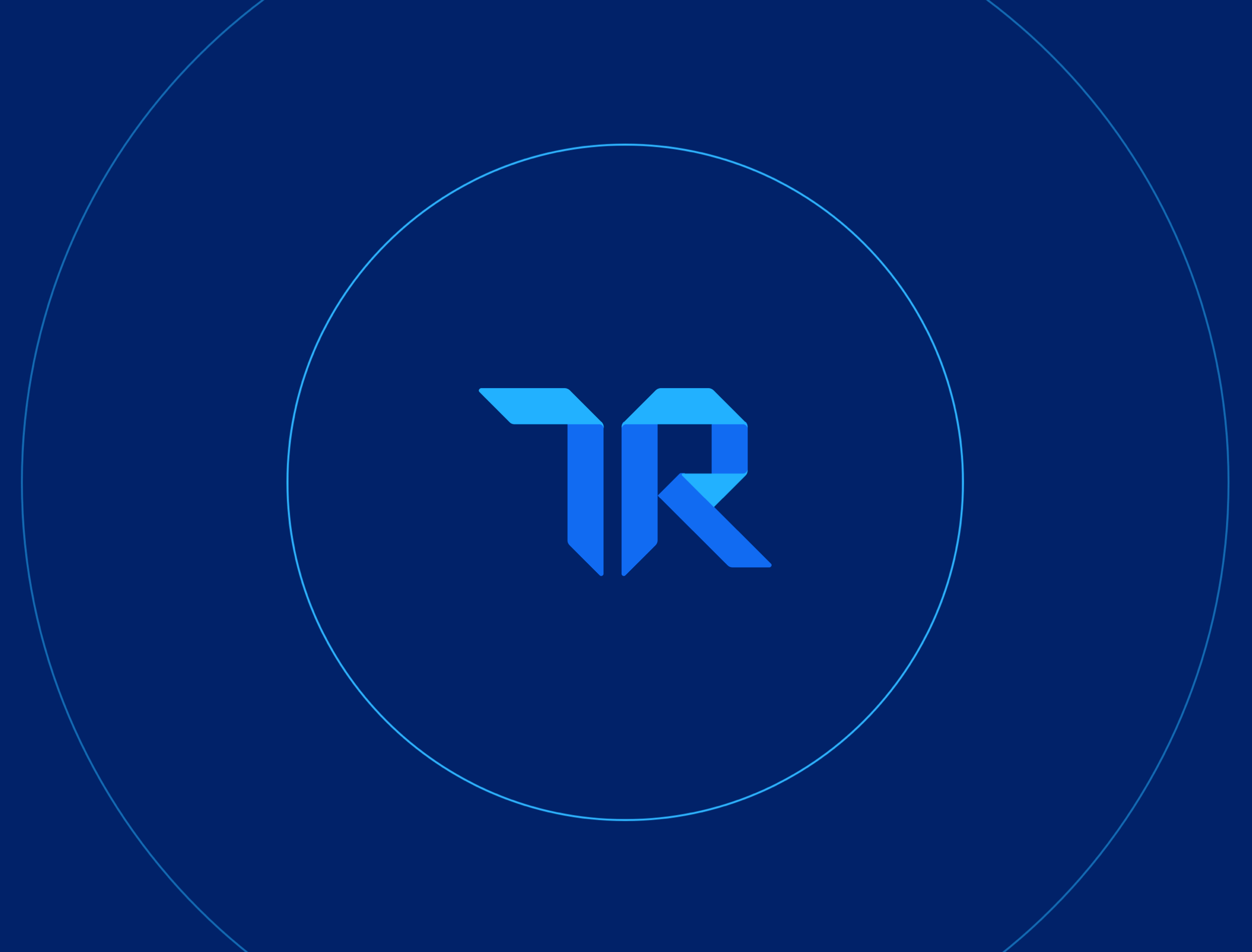
Looking for your next VPN software? Start by reading 100% authentic reviews from users just like you.