Essential Third-Party Plugins for After Effects Motion Graphics Animator
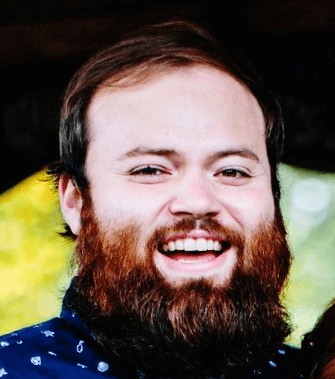
Today’s Community Contributor is Chris Hecox , owner of Lucky Whisker, a video production company specializing in post production and animation. He has over six years of video production experience and has written many in-depth reviews of video production tools and business software on TrustRadius.
After Effects can be fairly simple. It can also be a deep dive into a varied web of choices, algorithms, and numbers. When greenhorn animators start fresh with After Effects, options might initially seem limited to simple effects like greenscreen keying or adding ease in/out to naturally animate 2D text.
However, after watching Andrew Kramer or countless scores of YouTubers, eyes widen as the world opens up into scripts, precomps, pickwhips, fractal patterns, and of course: third-party plugins.
I’m not a genius, and learning to write scripts and expressions seems out of easy reach for me. The longer I’ve animated, the more I’ve called my animator friends and said, “I keep running into this issue while animating. How would you tackle this problem?”
Thankfully, there are so many talented thinkers out there who are ten steps ahead of me. They’ve developed hundreds of time-saving plugins and After Effects UI tools that have increased my productivity and skills as an animator.
Here are the six tools I find myself using every single business day.
Animation Composer by Mister Horse
Remember when you used to shoot on an iPhone or Canon Rebel DSLR? Remember when you upgraded to a 5d Mark iv or a C100 Mark ii and your production quality was boosted through the Roof? Animation Composer does the same thing by leveling the playing field for many animators.
Animation Composer is an easy-to-use, drag-and-drop tool that allows you to quickly create transitions for layers. Back in the day, when I’d want to slide text from off-screen left to on-screen center align, I’d have to open the graph editor, create keyframes, check for positioning, etc. Animation Composer takes all of that away and lets you choose effects to drag onto layers.
Sometimes it’s a quick scale-up and overshoot for a bouncy graphic. Other times, you might want a ton of similar graphics on-screen. In either case, select all the layers you want animated, and drag the effect into the dialogue box as an in or out transition. It’s so simple and easy and saves so much time.
You can copy-paste effects, and adjust when they start or end en masse. Further, Animation Composer offers a multitude of plugins, including SFX, backgrounds, 3D effects, text effects, and more.
Motion-3 by Mt. Mograph
Motion-3 is a newer tool in my animation arsenal. One install includes around 35 unique animation tools. However, two tools within Motion-3 are bread and butter for me.
The most helpful tool for me is the Create Null tool. Previously, when I’d want to parent multiple layers to a single null, I’d have to create the null, position it, then select the layers and pickwhip them. Now, I just select the layers I want and click Create Null. I recognize this saves me about 10 seconds, but it means I’m creating many nulls all the time now when before I wouldn’t put in the effort.
My other go-to is the Anchor Point tool. Gone are the days of hitting Y on the keyboard and grabbing anchor points. Now, I select layers and click one of nine locations I’d like those layers’ anchor points to move to.
Universal Audio by Steve Lewis
Universal Audio is a simple tool that creates a master audio layer inside of all of your compositions. Have you ever precomposed layers, only to realize you’ve created disorder when timing animation to music or SFX? You have to either copy-paste audio layers into precomps or move back and forth to double-check timing.
Universal Audio lets you avoid this hassle by selecting audio layers and labelling them as “master audio”. When you create new precomps or edit the master audio layer, a single click within the Universal Audio UI updates the master audio for all precomps. This makes editing so much easier, and nowhere near the hassle it once was. Organize precomps to your heart’s content!
FX Console by Video Copilot
FX Console allows you to set a shortcut which brings up a handy UI, allowing you to access effects for your selected layer. This means if I want a Fill Effect on a layer, I click the layer, hit shift+tab, type “F” “i” and the Fill Effect fills the UI box. I can now click it and apply the fill layer.
It’s a tiny time-saver, but I don’t have to struggle through the effects window any longer.
As a PC gamer, I’m used to hitting shift+tab on Steam to get to a web browser or check friend’s list, etc. Keyboard shortcuts always win. I’ve had a few issues with Andrew Kramer’s plugin, but it’s also made my life a lot easier. Of everything I use daily, this is the one I wish had more love and attention.
Flow by RenderTom
Flow was recommended to me by a good friend. If anyone has worked in the graph editor, you probably have also wondered if another plugin exists to avoid the interface.
Flow is a newly-realized graph editor with a user-friendly interface and tons of options. You can create your own S-curves and speeds, as well as using the existing library. Applying these is simple: Select keyframes and click apply. Love it.
Adobe After Effects Collaboration by Frame.IO
If you use Frame.io for feedback with your teams or clients, grabbing the free plugin helps make feedback easier. The plugin creates a layer within your target composition which is tied to each comment from clients. This means you can click around within the UI as you review comments, which pushes your timeline to the exact spot where the comment was left.
However, it’s not all great. I find myself refreshing the plugin frequently if new comments are being added. Also, once you’ve clicked on a comment the timeline zooms to that location. This is good, however, if you move the playhead and click on the comment again, you actually will need to click a different comment before being able to center the playhead on the initial comment.
Finally, it’s kind of funky, and once you’ve clicked into a video with feedback, you still need to navigate to the comment section of the interface. This seems counterintuitive to me, as I don’t open Frame.io in After Effects to view the video. I open the plugin so I can view comments and timestamps. It’s messy, but it is helpful once you get around the nonsense.
Just do it
If you haven’t jumped into After Effects plugins, you should. However, don’t make the mistake of letting the plugins do all of your talking. It’s just as good to also learn why and how these plugins work. This will make you a better animator and increase your understanding of the software.
Invest the time to find your rhythm between learning and using, but don’t neglect the utility of these incredible tools.
Was this helpful?